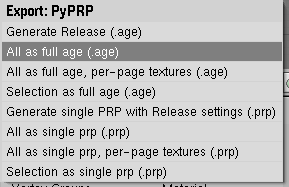Exporting FuncChk
Before You Start
- Make sure you have the latest PyPRP installed. See Installing PyPRP for more info on this.
- Download the latest Functionality Check, FuncChk01_fixed.zip. Extract it to an empty directory on your system. You will also need to have your URU folder open, which is probably C:\Program Files\Ubi Soft\Cyan Worlds\Uru - Complete Chronicles\ or something similar. Keep this open.
Copying Files
Copy the folders inside the "Copy" directory of the extracted ZIP into your URU directory. Accept any dialogs that appear (do not worry, you will NOT overwrite any files!). You shoTuld be done copying files!
Exporting the Age
This is it! The moment of truth. Ready to export your first Age?
Open the FuncChk01.blend file in Blender (by double clicking on the extracted file OR opening Blender, using the File > Open browser to find FuncChk01.blend, and clicking "Open"). You should see something like this.
The largest pane on the left is the "3D Window." It is used for viewing and editing models. The pane on the bottom is the "Buttons Window," which is used for changing properties. The pane on the right with the text is the "Text Editor," which is used for editing text files (at the moment, it has the Age's AlcScript open). The tiny pane below the Text Editor is the "Scripts Window," which we don't need right now, but will be your friend in the future.
When you're ready to export the Age, click "File" at the top, then mouse over "Export." Click "PyPRP." You should see some options like this.
You want to click "All as full age (.age)", but take note of all the buttons, as they will all be useful to you at some point. At this point, one of the windows will turn into a "File Browser" for exporting. If it is too small for you to see, you should expand the window by clicking on the top or side border of it and dragging in the direction you wish to resize it.
Find a location for the Age (preferably in an empty directory), make sure that it's file name has .age at the end of it, and click "Export .age". This will probably take a minute or so, so take a look at the Blender console if you want to see how it's going. When the console says "done" at the end...you're done! You've just exported your first Age, congratulations!
Playing FuncChk
You will need Uru Library Manager to play Ages. You can get the latest version here.