Difference between revisions of "How to make an Object Clickable"
m (How to make and Object Clickable moved to How to make an Object Clickable: Correcting spelling) |
(Improved formatting) |
||
| Line 1: | Line 1: | ||
| − | + | Given that you have an object in your scene (e.g. a book), this tutorial explains how to make it "clickable" - when you click on the book, it will trigger a script. | |
| − | + | You will first need to create a "click region" around your object. Below are the steps to create a click region: | |
| − | + | # Choose Scripts->Add->PyPRP, then choose "Add a (Generic) Logic Region". It will appear in layer 2. | |
| − | + | # Select it, then move it to the place where the avatar will be standing when they attempt to click on the object.<br>[[Image:clickregion.jpg]] | |
| − | + | # Scale it so that it can encompass an avatar and the object that is clickable, then hit Ctrl-A to apply scale and rotation into the vertices. | |
| − | + | # Rename the object to something meaningful (e.g. MyClickRegion) | |
| − | + | # On the Logic panel: | |
| − | + | ## Click on Bounds, then set it to "Convex Hull Polytope" | |
| − | + | ## Click the Actor button on the Logic panel | |
| − | + | ## Your Logic panel should look like this: [[Image:clickregionpanel.jpg]] | |
| − | + | ||
| − | + | ||
| − | + | ||
| − | + | ||
| − | + | ||
| − | + | ||
| + | Next, you need to prepare your object to be "clickable": | ||
| + | # Select the object | ||
| + | # On the Logic panel, click on Bounds, then set it to "Convex Hull Polytope" | ||
| + | # Click the Actor button on the Logic panel | ||
| + | # Add the following AlcScript entry: | ||
ObjectName: | ObjectName: | ||
| Line 25: | Line 24: | ||
pythonfile: myPythonFile | pythonfile: myPythonFile | ||
region: MyClickRegion | region: MyClickRegion | ||
| − | |||
But change "ObjectName" to your object's name, "myPythonFile" to the name of your python file, and "MyClickRegion" to the name of your click region. | But change "ObjectName" to your object's name, "myPythonFile" to the name of your python file, and "MyClickRegion" to the name of your click region. | ||
Revision as of 22:38, 25 April 2008
Given that you have an object in your scene (e.g. a book), this tutorial explains how to make it "clickable" - when you click on the book, it will trigger a script.
You will first need to create a "click region" around your object. Below are the steps to create a click region:
- Choose Scripts->Add->PyPRP, then choose "Add a (Generic) Logic Region". It will appear in layer 2.
- Select it, then move it to the place where the avatar will be standing when they attempt to click on the object.
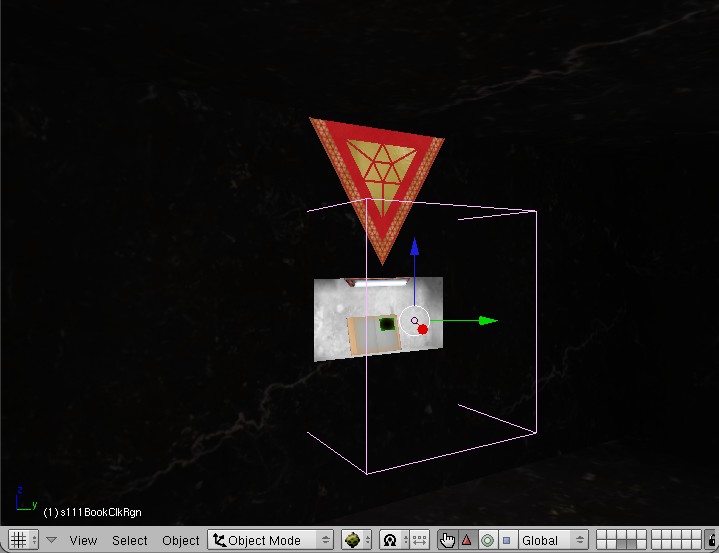
- Scale it so that it can encompass an avatar and the object that is clickable, then hit Ctrl-A to apply scale and rotation into the vertices.
- Rename the object to something meaningful (e.g. MyClickRegion)
- On the Logic panel:
- Click on Bounds, then set it to "Convex Hull Polytope"
- Click the Actor button on the Logic panel
- Your Logic panel should look like this: File:Clickregionpanel.jpg
Next, you need to prepare your object to be "clickable":
- Select the object
- On the Logic panel, click on Bounds, then set it to "Convex Hull Polytope"
- Click the Actor button on the Logic panel
- Add the following AlcScript entry:
ObjectName:
physical:
pinned: true
quickscript:
simpleclick:
pythonfile: myPythonFile
region: MyClickRegion
But change "ObjectName" to your object's name, "myPythonFile" to the name of your python file, and "MyClickRegion" to the name of your click region.
