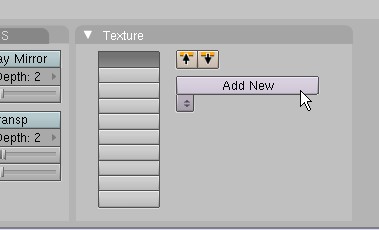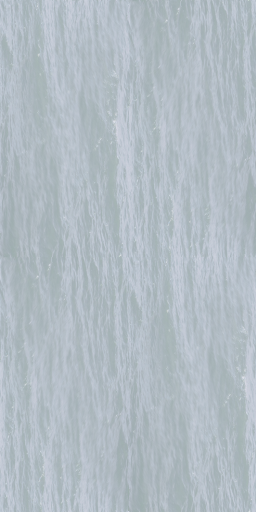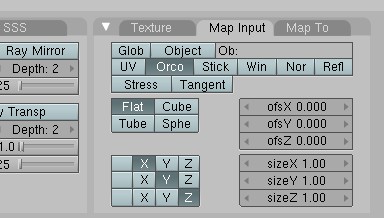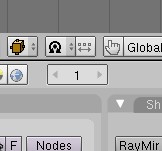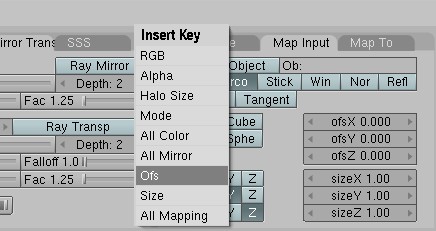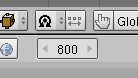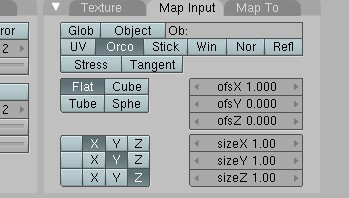Difference between revisions of "Making some simple Animated Water"
(Corrected images) |
|||
| Line 69: | Line 69: | ||
| − | Next: Ripples | + | Next: [[Ripples]] |
Revision as of 19:04, 12 March 2008
Here's a tutorial for making some simple animated water.
First of all; this is bound to change as more pyprp features become available.
Because of a (broken)feature that pyprp has on by default in this latest version, you'll need to download my modded pypyp for your water to look good. Yes, I know you're saying "oh no, not another upgrade" but, hopefully this will only be short-term until the feature is fixed.
Download here: [1]
Ok, after installing that's out of the way, you can get started.
Step 1: making a water-surface
Start out by making a plane and giving it a material,
it should look something like this;
Step 2: making the material
Start by making a new layer
Then you should have a new material, click on the ![]() button and set the texture as "image" then load a texture, here's the one I used:
button and set the texture as "image" then load a texture, here's the one I used:
.
After you do that, click on the the "Material" button(red sphere) and then go into the "Map Input" tab, it should look like this:
If you have a UV you want the texture to use select the "UV" button and set your UV name.
Ok, here comes the fun part.
First, make sure that you are on frame one in blender,
here's what that should look like:
now, with your mouse in the buttons window press the "I" key and it should bring up a menu, then select "Ofs",
that will add one "keyframe" for the offset channel to your anim.
Then move the frames ahead to frame "800"
then move the offset(we're using X)to "1.00"
The repeat the process you used before to set another "keyframe".
Now, you have a nice slow-moving anim for your water surface.
Next: Ripples