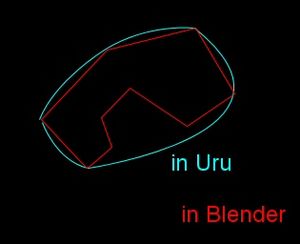Difference between revisions of "PyPRP:Adding Footstep Sounds"
m |
|||
| Line 1: | Line 1: | ||
| − | + | Welcome to this GoW Plugin tutorial on how to add footstep sound regions. This tutorial assumes you have followed the instructions on the [[PyPRP:Installation|installing PyPRP]] page. In this tutorial, you will learn how to add footstep regions. We will begin by adding the regions and then configure them. | |
| − | + | ==Adding regions== | |
| − | + | # Change one of the Blender windows to Scripts and use the Script button to add a PyPRP script. Then [[Media:footSteps_addRgn.jpg|click "Add a Footstep Sound Region"]]. | |
| − | + | # [[Media:footSteps_layers.jpg|Select the second layer of the blender file]], where the region is stored. | |
| − | + | # Set the region's object name. You will need these when adding the AlcScript later to properly configure them. | |
| − | + | This concludes the region-adding section of this tutorial. The regions are now in. However, you will need to configure these regions to create proper footstep sound regions. | |
| − | + | ==Adding AlcScript== | |
| − | + | # Change one of the windows to Text and choose AlcScript from the dropdown. The text window will now display the "# insert AlcScript code here" comment at the top of the window. | |
| − | + | # Insert the following AlcScript: | |
| − | + | ||
| − | + | ||
| − | + | ||
| − | + | ||
| − | + | ||
| − | + | ||
| − | + | ||
| − | + | ||
| − | == | + | |
| − | + | ||
| − | + | ||
| − | + | ||
| − | + | ||
| − | [[ | + | |
| − | + | ||
| − | + | ||
| − | + | ||
| − | + | ||
| − | + | ||
| − | + | ||
| − | + | ||
| − | + | ||
| − | + | ||
| − | + | ||
| − | + | ||
| − | + | ||
| − | + | ||
| − | + | ||
| − | + | ||
| − | + | ||
| − | == | + | |
| − | + | ||
| − | + | ||
| − | + | ||
| − | + | ||
| − | + | ||
| − | + | ||
| − | + | ||
| − | + | ||
| − | + | ||
| − | + | ||
| − | + | ||
| − | + | ||
'''<objectname>''': | '''<objectname>''': | ||
region: | region: | ||
type: footstep | type: footstep | ||
surface: '''<surface name>''' | surface: '''<surface name>''' | ||
| − | + | # Your code should look something [[Media:footSteps_alc.jpg|like this example covering two regions]]. | |
| − | + | ==Alternative: Using Text Properties== | |
| − | + | # Add the following text properties to the region. | |
| − | + | ||
| − | + | ||
| − | + | ||
| − | + | ||
| − | + | ||
| − | == Alternative | + | |
| − | + | ||
| − | + | ||
'''<objectname>''': | '''<objectname>''': | ||
type: region | type: region | ||
| Line 71: | Line 20: | ||
type: footstep | type: footstep | ||
surface: '''<surface name>''' | surface: '''<surface name>''' | ||
| − | + | When you are done, you should have [[Media:footSteps_rgns.jpg|something like this]]. This concludes this GoW tutorial on adding footstep sound regions. | |
| − | + | ||
| − | + | ||
| − | [[ | + | |
| − | + | ||
| − | + | ||
| − | + | ||
== Available footstep sounds == | == Available footstep sounds == | ||
| − | + | Use one of these for the "surface" setting in the region properties/AlcScript. | |
| − | + | ||
| − | + | ||
| − | + | ||
| − | + | ||
*dirt | *dirt | ||
| − | *puddle (Not implemented in PotS plasma. Do not use) | + | *puddle (Not implemented in PotS plasma. '''Do not use''') |
*water | *water | ||
*tile | *tile | ||
| Line 92: | Line 31: | ||
*ropeladder | *ropeladder | ||
*grass | *grass | ||
| − | *brush (Not implemented in PotS plasma. Do not use) | + | *brush (Not implemented in PotS plasma. '''Do not use''') |
*hardwood | *hardwood | ||
*rug | *rug | ||
*stone | *stone | ||
| − | *mud (Not implemented in PotS plasma. Do not use) | + | *mud (Not implemented in PotS plasma. '''Do not use''') |
*metalladder | *metalladder | ||
*woodladder | *woodladder | ||
*deepwater | *deepwater | ||
| − | *maintainerglass (Not implemented in PotS plasma. Do not use) | + | *maintainerglass (Not implemented in PotS plasma. '''Do not use''') |
| − | *maintainerstone (Not implemented in PotS plasma. Do not use) | + | *maintainerstone (Not implemented in PotS plasma. '''Do not use''') |
*swimming | *swimming | ||
| − | + | ==Notes== | |
| − | == | + | *When creating footstep regions you can put another footsteps region inside an existing one. For example, if the majority of your ground is stone, create a "stone" footstep region that encompasses the entire age. Then you can put grass footstep regions inside the stone region |
| − | + | *While a region can be any shame, the region bounds are "convex hull polytopes". This means that complex shapes will be "simplified". See Fig. 1 for an example [[File:Footsteps-.jpg|thumb|right|Fig. 1. Convex Hull Example]] | |
| − | + | *Try not to overlap footstep regions as they sometimes do not work properly when overlapping. | |
| − | + | *In version 1.2.0, using the Scripts > Add > PyPRP > Add a Footstep Sound Region will set the text properties to [[Media:FootProps.jpg|the default]]. | |
| − | + | *Text settings override [[AlcScript]] settings. If you intend to use [[AlcScript]] to set your surfaces, you will need to delete the surface property. | |
| − | + | ||
| − | + | ||
| − | + | ||
| − | + | ||
| − | + | ||
| − | + | ||
| − | + | ||
| − | + | ||
| − | + | ||
| − | + | ||
| − | + | ||
| − | + | ||
| − | When creating footstep regions you can put another footsteps region | + | |
| − | + | ||
| − | + | ||
| − | Then you can put grass footstep regions | + | |
| − | + | ||
| − | + | ||
| − | + | ||
| − | + | ||
| − | + | ||
| − | + | ||
| − | + | ||
| − | [[ | + | |
| − | + | ||
| − | + | ||
| − | + | ||
| − | + | ||
| − | + | ||
| − | + | ||
| − | + | ||
[[Category:Blender tutorials]] | [[Category:Blender tutorials]] | ||
[[Category:AlcScript]] | [[Category:AlcScript]] | ||
Revision as of 22:58, 5 August 2011
Welcome to this GoW Plugin tutorial on how to add footstep sound regions. This tutorial assumes you have followed the instructions on the installing PyPRP page. In this tutorial, you will learn how to add footstep regions. We will begin by adding the regions and then configure them.
Contents
Adding regions
- Change one of the Blender windows to Scripts and use the Script button to add a PyPRP script. Then click "Add a Footstep Sound Region".
- Select the second layer of the blender file, where the region is stored.
- Set the region's object name. You will need these when adding the AlcScript later to properly configure them.
This concludes the region-adding section of this tutorial. The regions are now in. However, you will need to configure these regions to create proper footstep sound regions.
Adding AlcScript
- Change one of the windows to Text and choose AlcScript from the dropdown. The text window will now display the "# insert AlcScript code here" comment at the top of the window.
- Insert the following AlcScript:
<objectname>:
region:
type: footstep
surface: <surface name>
- Your code should look something like this example covering two regions.
Alternative: Using Text Properties
- Add the following text properties to the region.
<objectname>:
type: region
region:
type: footstep
surface: <surface name>
When you are done, you should have something like this. This concludes this GoW tutorial on adding footstep sound regions.
Available footstep sounds
Use one of these for the "surface" setting in the region properties/AlcScript.
- dirt
- puddle (Not implemented in PotS plasma. Do not use)
- water
- tile
- metal
- woodbridge
- ropeladder
- grass
- brush (Not implemented in PotS plasma. Do not use)
- hardwood
- rug
- stone
- mud (Not implemented in PotS plasma. Do not use)
- metalladder
- woodladder
- deepwater
- maintainerglass (Not implemented in PotS plasma. Do not use)
- maintainerstone (Not implemented in PotS plasma. Do not use)
- swimming
Notes
- When creating footstep regions you can put another footsteps region inside an existing one. For example, if the majority of your ground is stone, create a "stone" footstep region that encompasses the entire age. Then you can put grass footstep regions inside the stone region
- While a region can be any shame, the region bounds are "convex hull polytopes". This means that complex shapes will be "simplified". See Fig. 1 for an example
- Try not to overlap footstep regions as they sometimes do not work properly when overlapping.
- In version 1.2.0, using the Scripts > Add > PyPRP > Add a Footstep Sound Region will set the text properties to the default.
- Text settings override AlcScript settings. If you intend to use AlcScript to set your surfaces, you will need to delete the surface property.